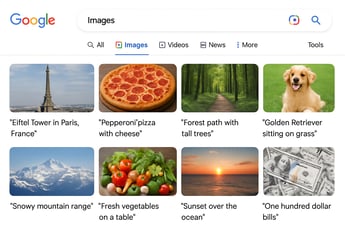How Smuves Actually Works

Have you ever wondered about the inner workings of a tool that promises to make bulk editing in HubSpot a breeze? In this detailed guide, we will pull back the curtain on how Smuves works. We will cover the Smuves HubSpot integration, the bulk editing process, a Google Sheets Smuves tutorial, a Smuves step-by-step guide, Smuves features explained, the HubSpot bulk tool mechanism, and specifics like Smuves backups how-to. If you manage content in HubSpot, understanding this can help you decide if it fits your needs. Smuves is still in its coming soon stage, so head to smuves.com to join the free beta list and get early access as a tester.
The Core Idea Behind Smuves
At its heart, Smuves is built to solve the pain of manual edits in HubSpot. It acts as a bridge between HubSpot data and Google Sheets, letting you handle bulk changes without diving into code or complex APIs. This Smuves HubSpot integration pulls content like pages, posts, redirects, and HubDB tables into a spreadsheet format. You edit there, and Smuves pushes the updates back safely.
The magic lies in its simplicity. No need for developer help; it is designed for marketers, content teams and individuals who want speed and control. By using Google Sheets, it taps into tools you likely already know, like formulas and filters, to make bulk editing process Smuves efficient and intuitive.
Key Features Explained
Before we dive into the steps, let us look at what makes Smuves tick. These Smuves features explained show how it prioritizes safety and usability:
Integration with Google Sheets: This is the backbone. Smuves syncs HubSpot data to Sheets, where you can sort, search, and modify in bulk.
Supported Content Types: It handles HubSpot pages for landing edits, posts for blog updates, redirects for URL fixes, and HubDB tables for database tweaks.
Logs: Every action gets recorded, so you see what changed, when.
Scalability: Works for small batches or thousands of items without slowing down.
Smuves Step-by-Step Guide: From Setup to Sync
Ready for the Smuves step-by-step guide? Here is how it unfolds, based on the tool's design for seamless operation.
- Sign Up and Connect: First, visit smuves.com and join the beta. Once in, link your HubSpot account. Smuves uses secure authentication to access your portal without storing sensitive info.
- Fetch and Export: Once you connect, all your hubspot content will be shown in app. Select what you want to edit and click on export. An export of records will be done into your google sheets.
- Edit in Google Sheets: Use Sheets to bulk update fields. For example, change titles across posts with a find-and-replace, or apply formulas to HubDB rows for calculations. Collaborate with your team in real time if needed.
- Review Logs: Check the logs for a full audit trail.
This bulk editing process Smuves typically takes seconds for what would otherwise be hours of manual work.
How the Integration Powers It All
The Smuves HubSpot integration relies on HubSpot's APIs to read and write data securely. It pulls metadata and content into Sheets without altering the originals until you sync. Google Sheets acts as the editing layer because it is flexible and free, making the tool accessible.
Join the Beta and Test Yourself
Curious to try it? Smuves is inviting testers now. Go to smuves.com, sign up for the free beta, and dive into the product.